Adobe CC Known Issue: plain/blank Welcome Screen
The "Welcome" screen in Adobe Photoshop CC (and other CC products) is sometimes presented as a plain/blank window.
Adobe is aware if this issue, and they suggest simply clicking the window closed (at upper left) to continue into Photoshop or other affected Adobe CC apps. Unfortunately, this "Welcome" nag screen will appear every time you launch Photoshop. Another workaround is to launch Photoshop by dropping a file on the application or double clicking a file that Photoshop will open. This should suppress the "Welcome" screen on launch.
The best/long-term solution is to simply leave the white "Welcome" screen alone for a few minutes (do not close the "Welcome" screen).
After few minutes, the "Welcome" screen should populate with tabs and content (may take 2-3 minutes of idle time).
Once the Getting Started tab appears, click Getting Started, scroll to the bottom of the Getting Started tab and click "Don't Show Welcome Screen Again".
Finally, click the "Welcome" screen closed (at upper left) to save your preferences and silence the "nag" at every (future) Adobe CC product launch.
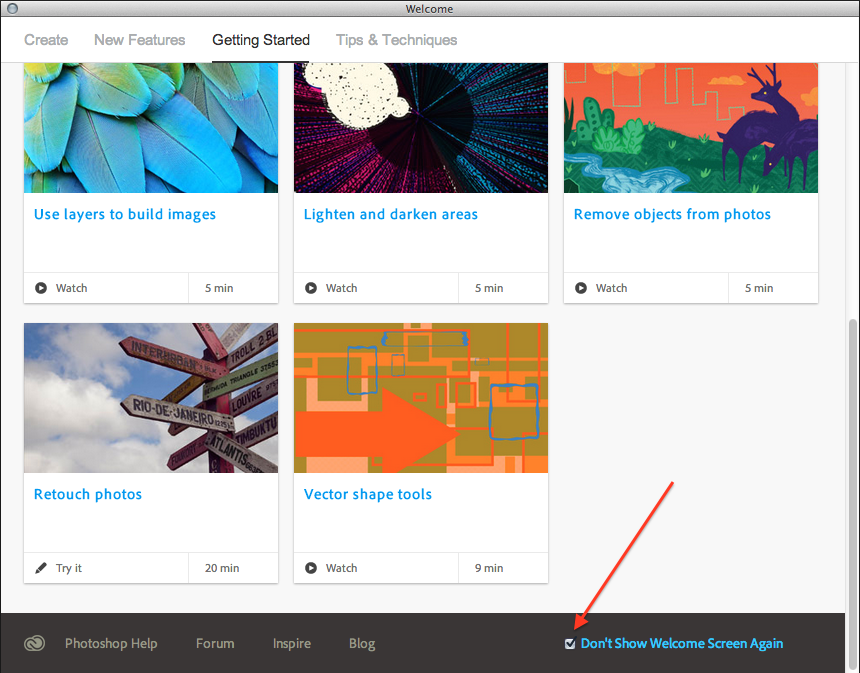
This "Don't Show Welcome Screen Again" preference needs to be set once per-user on the computer.
For the most up-to-date Help without dealing with the "Welcome" nag screen, visit Adobe: Learn & Support: Tutorials, manuals, troubleshooting, and more: http://helpx.adobe.com/
~~~~~~~~~~~~~~~~~~~~~~~~~~~~~~~~~~~~~~~~~~~~~~~~~
Need help from the Tech Group? Use the Online
MCVSD "Information Technology Help Request" form
http://www.mcvsd.org/techhelp/
~~~~~~~~~~~~~~~~~~~~~~~~~~~~~~~~~~~~~~~~~~~~~~~~~