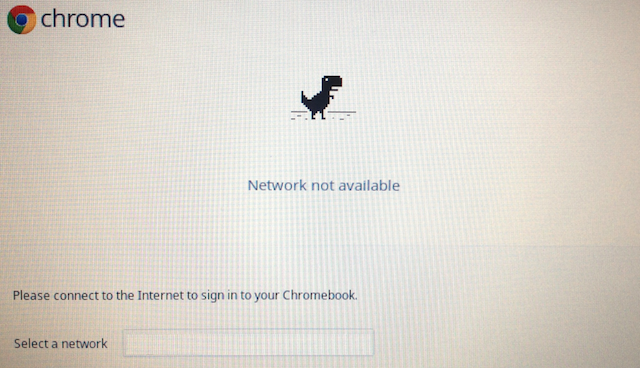If you encounter the Network not Available screen (shown below) on a Chromebook: Please wait a few moments, as the screen typically clears automatically. The device will connect to an MCVSD WiFi network and present the Chrome sign-in page.
If the Network not Available screen displays for long period of time, and it will not clear-up by itself:
- Make sure you are within range of an MCVSD WiFi transmitter, and then shut-down and power-up the Chromebook.
- Do not click on any displayed wireless names to connect manually, please shut-down and power-up, as above to correct this issue.
If the issue persists, please contact the Tech Group.