

Does your Gmail look different than what’s shown here? To fix this, switch to the new look!
| Google Chat: Send instant messages |
Gmail includes a built-in chat gadget that you can use to send and receive instant messages with other people in your organization. And if you also want to hear and see the person you're chatting with, install the voice and video chat plug-in to start having real conversations right in your Gmail window (see instructions below).
Using the Chrome browser? Install the Chat for Google Chrome extension that lets you send and receive instant messages outside of Gmail. With Chat for Google, you’ll see incoming chats appear at the lower-right corner of your desktop whenever you receive a new message—even if Gmail isn't open. Get Chat for Google
Click the Chat icon at the lower left of your Gmail window. You can also resize the chat area by dragging its top divider line.
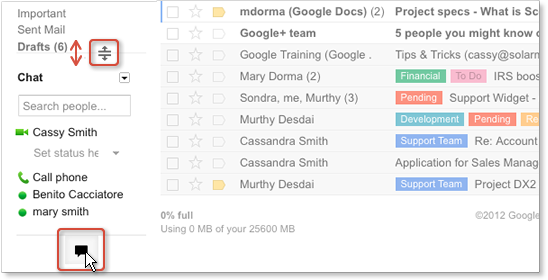
The Google chat gadget shows a list of people you've recently communicated with. You can also find anyone else in your organization by starting to type his or her name or email address in the Search people... field. If you haven’t chatted with them before, click Invite to chat.
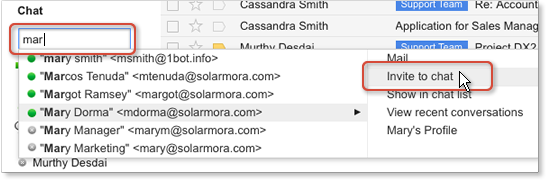
Once you’ve chatted with someone, you can find their name already listed in the chat gadget. In that case, point to this person and click Chat:
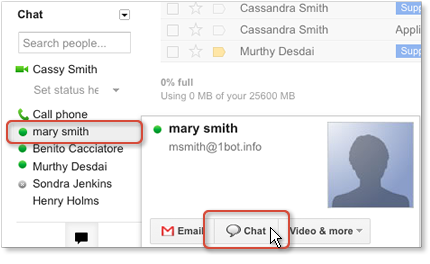
Note: A green dot (or green camera, if they’ve enabled video chat) appears to the left of a contact who is online and available.
If you're chatting with someone, you can click the Pop-out arrow to use the Chat gadget outside of your Gmail window:
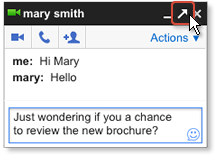
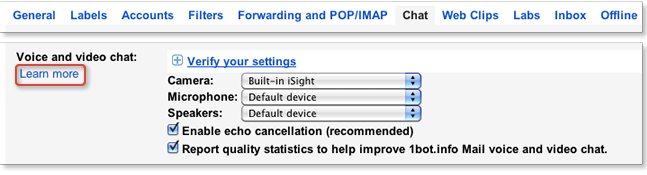
Go to your Gmail Settings and open the Chat tab. You'll see options for saving your chat history, sounds, emoticons, and more.
DN:GA-CH_102.00