

Does your Contact Manager look different than what’s shown here? To fix this, switch to the new look!
| Contacts: Email, find, and manage your contacts |
With Google Apps, you can easily organize, find, contact, and track information about all the people and groups you correspond with—both personal contacts and people in your organization. You can manage contacts in an online address book called the Contact Manager. And you can quickly find addresses when composing mail messages or setting up calendar events.
Your contacts can include:
You can easily find email addresses when composing a mail message by beginning to type the address in a compose window’s To field. Gmail knows the addresses of all your contacts and mailing lists. It also remembers addresses of any other people you've corresponded with. When you start typing an address in an email message (or meeting invitation), a list of matching addresses appears. To enter an address, just click it!
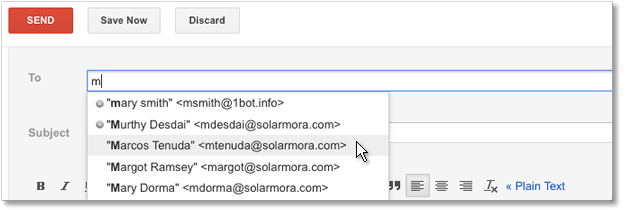
Note: To see a global mailing list address in the auto-complete list, you might have to send mail to the list once.
To see a list of all your contacts when composing a mail message, open the contact picker. Here, you can browse all your personal or global contacts, and you can search for contacts using the auto-complete feature (start typing to see a matching list of addresses).
To open the contacts picker, click the To: link in a compose window:
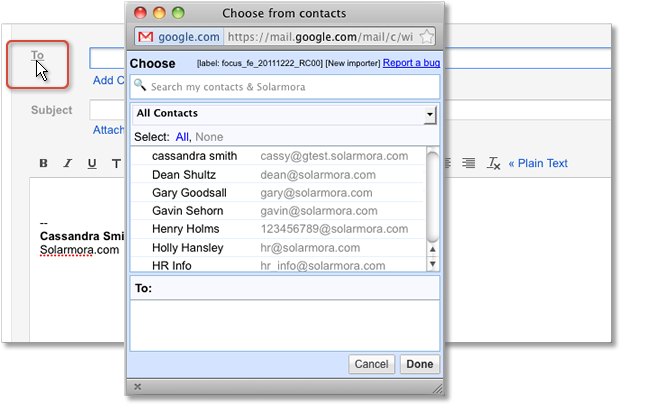
To view and manage your contacts, open your Contact Manager. From your Gmail window, click the Mail logo and choose Contacts from the drop-down.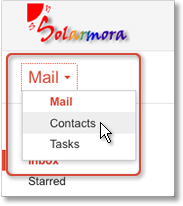
Here, you can browse or search for contacts. You can enter profile information for contacts (business addresses, website URLs, and so on). And you can create personal contact groups, which can be used both to organize contacts and as personal mailing lists. (Global mailing lists are managed elsewhere, which we’ll get to below.)
When your Contact Manager first opens, it shows your personal contacts, which are listed in the My Contacts group. (If you haven’t yet imported or added any personal contacts, this list will be empty.) To see details about a contact, just click the contact.
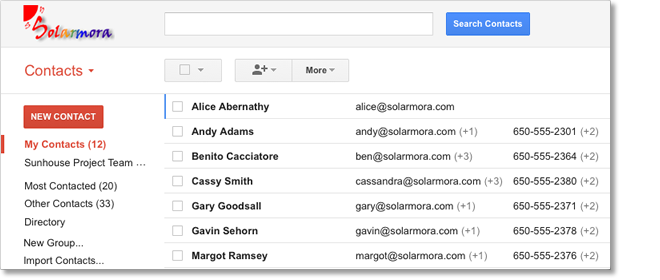
My Contacts is just one of several default groups in your Contact Manager. Other groups you might see include:
Of course you can also create your own groups—both to organize your contacts, and to use as personal mailing lists. Learn more about personal contact groups
Initially, the contact appears in My Contacts. But you can move it to another group, as described next.
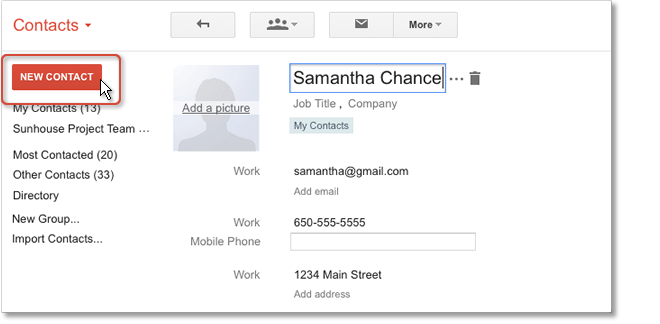
Once you create groups in your Contact Manager, you can easily add contacts to those groups. You can add a contact to any number of groups:
Tip: To quickly add a global contact to your personal contacts, select the contact in your Directory group, and click the Add to “My Contacts” button ![]() .
.
Groups you create in your Contact Manager are just for your personal use. That is, you can send mail to your Cycling Team group, but other people in your organization can’t use that group address.
Global group addresses that can be used by everyone in your domain are instead managed by Google Groups. if your administrator has enabled Google Groups for Business, you can see these groups by going to your Groups service: At the top of your Gmail or other Google Apps window, click Groups. Then, on your "My groups" page, click Browse all groups. Learn more about Google Groups
If you don’t have a Groups service, you’ll have to get the group address from the group’s owner.
2/1/2012 DN:GA-CB_103.00