eClass TechNote: Categories & Calculations
As we approach the end of the marking period, the Tech Group recommends that all teachers perform the following check-up/change on their eClass grades files (all of your classes, all marking periods) to guarantee accuracy:
Overview:
eClass calculates grades using points. It adds up the total received points and then divides them by the total possible points. Weighted assignments will affect the final grade if they are used, however the majority of teachers will use eClass to just weigh all assignments equally (and not assign weights to categories).
In either case, the grade will be rounded to the nearest tenth of a percentage point.
If all assignments are equal:
If you want eClass to look at all assignments equally, there is one setting that you will want to check/change in eClass:
- Open one of your eClass class files.
- Go to the Class Menu and choose Grading Periods.
- Choose to Ignore Category Weights where the option for When Calculating Grade appears.
- Save your class file.
- Repeat for each class, in each marking period (very important).
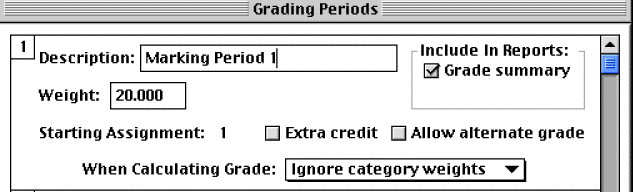
You will notice a change in the marking period grades. This setting will take all the earned scores regardless if they are homework, a quiz etc. and add up the points and give you a percentage. If you want eClass to look at all assignments equally you will want it to Ignore Category Weights for each Grading Period (a.k.a. Marking Period)
If all assignments are NOT equal:
For those teachers who have decided to assign unique weights to the categories provided (such as 20% weight for quizzes), or to create their own categories (such as presentations, research, etc.), then you can change the setting shown below to Use Category Weights. This Use Category Weights option will take the categories (that we assigned to each assignment on the Assignments window) and add them up -- then average them.

Summary:
Change the grading periods option to Ignore Category Weights if you want to look at all assignments equally (repeat for each MP, for each class).
OR
If you are using custom weights for your categories, then verify that the Use Category Weights option is selected in the grading periods area, and be sure to assign your percentages per category.
Ignore Category Weights does an average of all the assignments by adding up the points received and dividing by the total points possible.
Weight Categories Equally calculates the percent average for each category and then does a simple average of those, by taking the sum of the averages and dividing by the number of categories.
(The two calculations will be the same only if all categories are out of the same number of total points).
Questions?
Call Fred at the Tech Group: 732-869-1181 x 303
or email fred_swain@hths.mcvsd.org
Tips available at :https://tg.mcvsd.org/tips/ --> [eClass tips]
Created: 10/28/03
Last Modified: 11/3/03 1:52pm