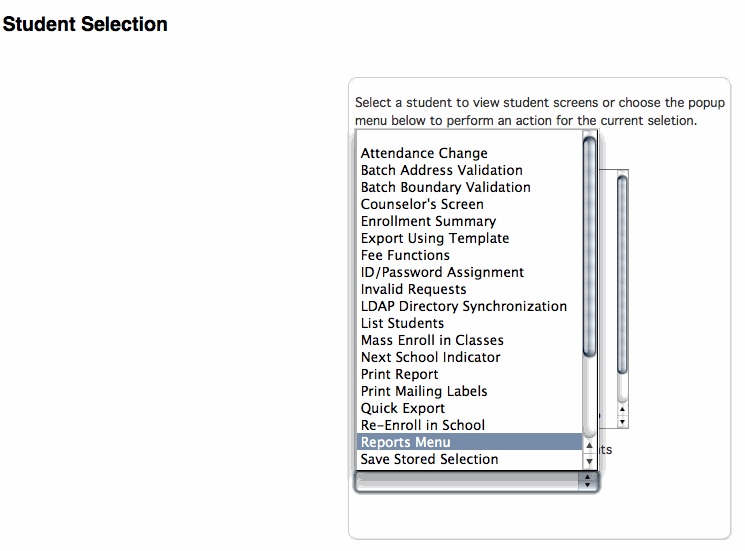
Printing Student Bell Schedule Reports (ReportWorks)
This PowerSchool report named Student Bell Schedule is an alternative to using the Student Schedule Matrix or list type reports. It can be used after schedules have been committed (after September 1st), and displays bell schedule data in a grid layout. May be useful for distribution to Students during the school year, or for Parents at Back to School Night.
Step-by-step instructions to generate this ReportWorks report:
1. Login to PowerSchool.
2. Select some students, such as 9th grade, last name starting with R, etc.
3. In the student selection screen, click on the pop-up menu at bottom, and select "Print Reports".
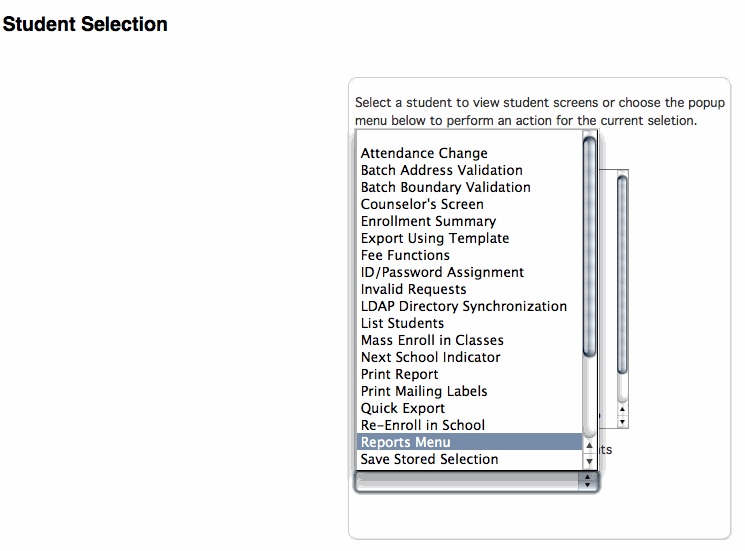
4. The Reports screen appears, select the ReportWorks tab.
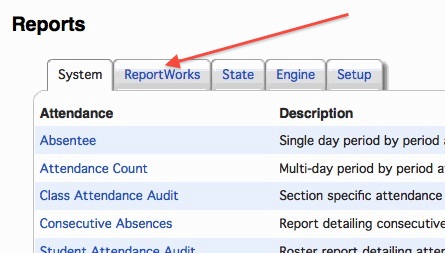
5. Click on the ReportWorks report named Student_Bell_Schedule.
6. In the "Report Parameters" screen that appears:
a. Check the box for "Select Current Students" to work with the selections you made earlier.
b. In the "Select Class Meeting Dates" area, click on the calendar icon to select a Starting Date and an Ending Date. For best results, choose at least two contiguous school days. To output an entire week, you need to also include Saturday, so choose a Start Date and End Date of an entire work week +1 (Monday-Saturday). Your report will then output the schedule for Monday-Friday.
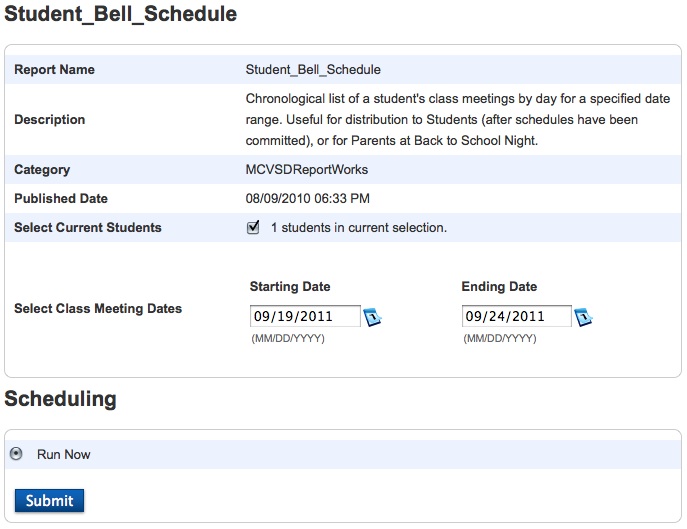
7. Click Submit.
8. The Report Queue screen will appear. Give the system time to process, and after a few seconds, please click the Refresh link.
9. Select your report in the Completed Reports area, click "Completed" to download the report as a PDF.
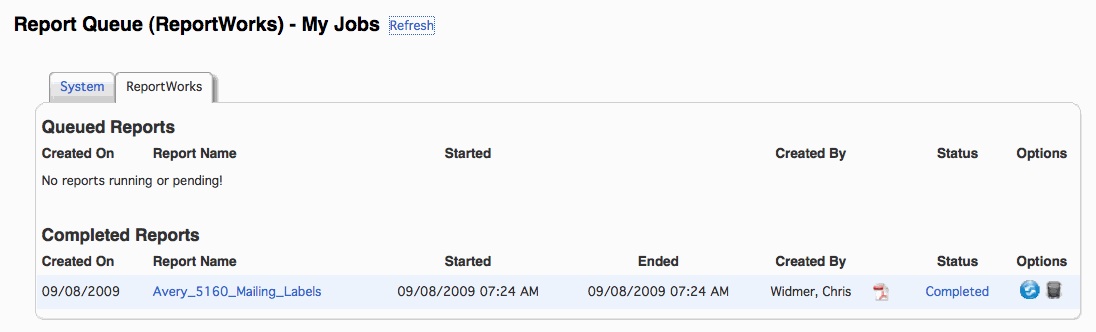
10. Open the PDF using the application named Preview on your Mac.
If there are any questions, please contact the Tech Group.
~~~~~~~~~~~~~~~~~~~~~~~~~~~~~~~~~~~~~~~~~~~~~~~~~
Need help from the Tech Group? Use the Online
MCVSD "Information Technology Help Request" form
https://tg.mcvsd.org/techhelp/
~~~~~~~~~~~~~~~~~~~~~~~~~~~~~~~~~~~~~~~~~~~~~~~~~