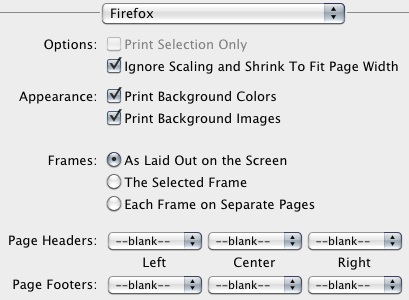PowerSchool TechNote:
PowerScheduler: Printing Student Schedules Before September
Until September, when our PowerSchool schedules are committed, and we are "live", you can use this method to to print Student Schedules in Matrix layout.
1. Login to the PowerSchool Admin area using FireFox.
2. Navigate to PowerScheduler.
3. Select desired students.
4. From Functions select Schedule Reports Menu.
5. Under Post Build Reports click on Student Schedule Reports.
6. Set Term to Display the smallest value possible, such as a single Marking Period, or single Semester if you'd like to keep data on one page per student. Otherwise, full year may print fine.
7. Color Sections By: Section
8. Click Submit.
9. After a short processing time, the data will appear in your web browser.
10. Head up to the FireFox menu and select Print.
Configure the following FireFox Print Options:
Options - Check the boxes for Ignore Scaling and Shrink To Fit Page Width
Appearance - Check the boxes for Print Background Colors and Print Background Images
Frames - Select the bubble for As Laid Out on the Screen
Page Headers & Footers - set all pulldowns to --blank--
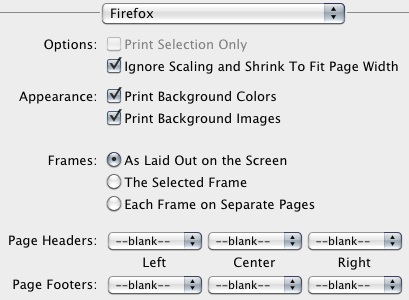
11. Click on PDF button at lower left of the window.
12. Select Save as PDF...
13. Change PDF file name if desired, and set output location to your computer's Desktop.
14. Click Save.
15. Now you can open this document with Preview and print all or selected.
Note: To alleviate some page overflow issues, you can remove the Expression Term from output (pick any student in PowerScheduler, then click on Matrix--->Matrix Preferences to uncheck Expression Term), then re-run the Student Schedule Report. You can also adjust the scaling of your print output to 85% or similar to squeeze more data on each page.
If there are any questions, please contact the Tech Group.
~~~~~~~~~~~~~~~~~~~~~~~~~~~~~~~~~~~~~~~~~~~~~~~~~
Need help from the Tech Group? Use the Online
MCVSD "Information Technology Help Request" form
https://tg.mcvsd.org/techhelp/
~~~~~~~~~~~~~~~~~~~~~~~~~~~~~~~~~~~~~~~~~~~~~~~~~
Back to the MCVSD Tech Tips site