Taking Attendance using the PowerTeacher Portal
Q: How do I take attendance electronically via PowerTeacher?
A: Teachers are now able to use the PowerTeacher Portal to take attendance for each of their classes. The attendance tool is accessed via the PowerTeacher Portal's Chair icon. ![]()
How take meeting attendance via the PowerTeacher Portal:
1. Login to the PowerTeacher Portal. Do not launch your Gradebook for this task, since electronic attendance is recorded via the PowerTeacher Portal, not yet via PowerTeacher Gradebook.
2. On the Current Classes page, click the Chair icon next to the desired class name. ![]()
3. The Record Meeting Attendance page appears with the selected class roster displayed.
4. In the Current Attendance Code pull down menu, select A for Absent or T for Tardy or FT for Field Trip.
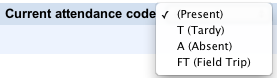
5. Click once in the data entry field to the right of each student's name to assign the attendance code selected above. To make a student Present, do not assign any code, leave the data entry field blank (the default for all students each meeting). To change from one code to another, simply select the new code in the Current Attendance Code pull down menu, then apply this code by clicking in the data entry field to the right of each student's name.
6. When done, click Submit to save changes and send the attendance for this class to our Central PowerSchool server.
Note: Even if all students are Present, teachers should click the Chair icon to open the Record Meeting Attendance page, and then click Submit. This notifies our Central PowerSchool server that the teacher has taken attendance.
Assistance is available via PowerTeacher Gradebook Help (Launch PowerTeacher Gradebook and click on the "?" icon ![]() or click the Help menu--->Contents).
or click the Help menu--->Contents).
If there are any questions, please contact the Guidance staff or Principal at your school, or contact the MCVSD Tech Group for assistance.